説明
Buy Microsoft Project Professional 2019:
- Buy Microsoft Project Professional 2019 now. It’s simple to receive products via email Within 1 minute: These are digital retail products, which will be delivered via email.
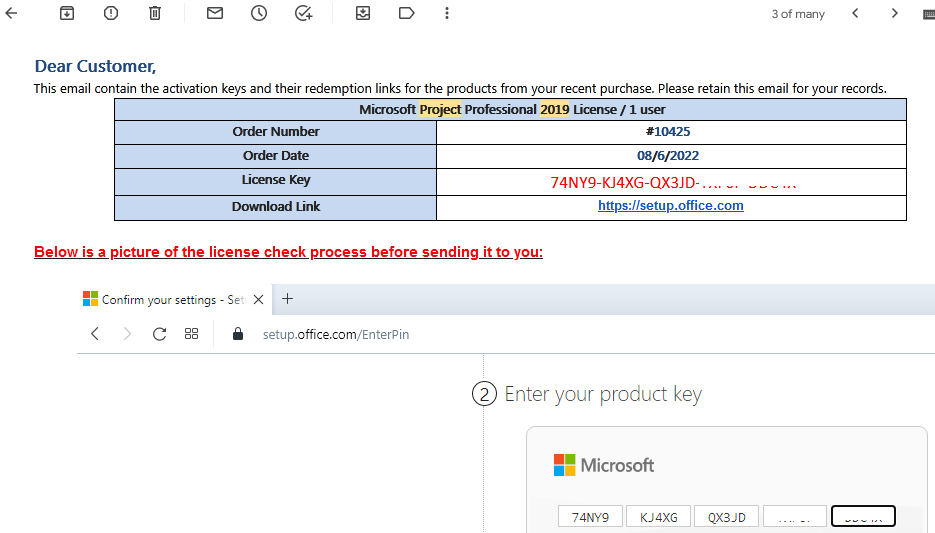
- This is lifetime licence, which is paid once and has no time limitation, which means you can download and use it at any time after the purchase.
- Refunds 100% if your activation fails or the installation fails.(Protected by Paypal)
- You do not need to select 32bit or 64bit versions, we will send both to you.
- Pay easily with Paypal or Credit card
- Simple to install and activate.
- Unlimited Reinstall with Microsoft, Download directly from the Microsoft homepage:https://setup.office.com
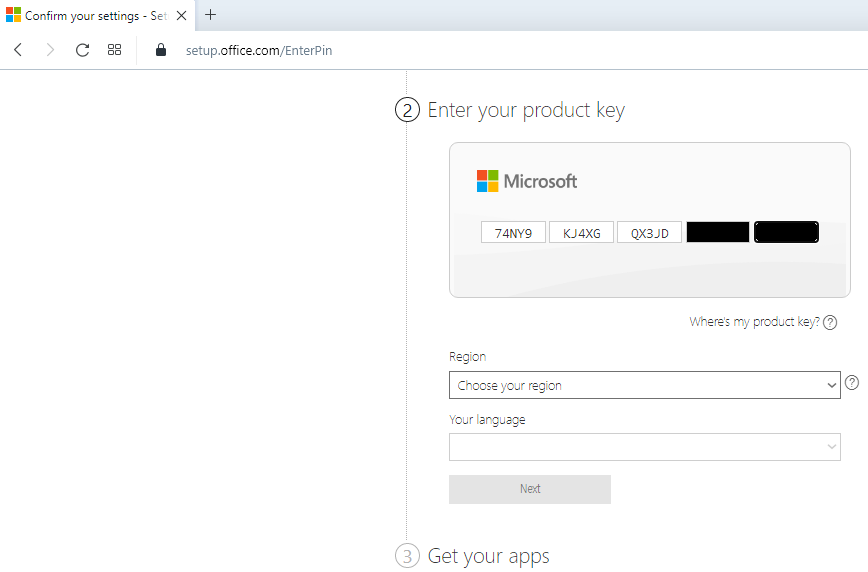
- Experienced IT support 24/7.
- This is the global version, you can use any language like: English, French, Spanish,…
- If you need to buy licenses in bulk and often, please contact us by email: info@123buyonline.com , we will send you the best price in the market.
REQUIREMENTS:
| Processor | 1.6 Ghz, 2-core processor |
|---|---|
| Operating System | Windows 10 for PC |
| Memory | 4 GB (64bit), 2 GB (32bit) RAM |
| Hard Disk Space | 4 GB available disk space |
| Display | 1024 x 768 resolution |
| Graphics | DirectX 10 graphics card for graphics hardware acceleration |
What’s new when buy Microsoft Project Professional 2019
LINK TASKS USING A DROP-DOWN MENU
You no longer have to remember the ID of the task you want to link to. Instead, when you select a cell in the Predecessors column, and then select the down arrow, you?ll see a list of all the tasks in your project. The task hierarchy and order matches your project exactly, making it easy for you to scroll to the right task and then select the check box beside it.
You can also select tasks from the same kind of drop-down in the Successors column. For more details, see?Link tasks in a project.
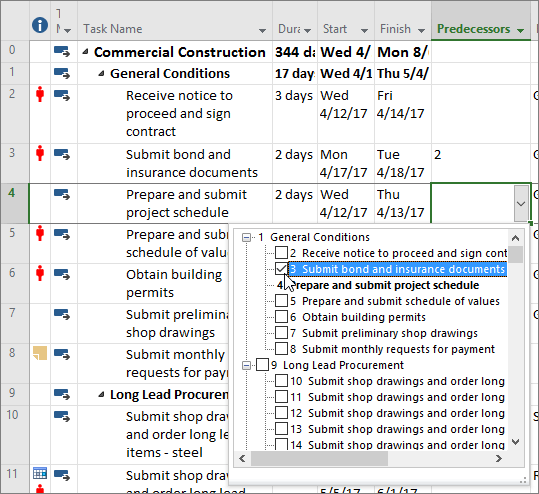
TASK SUMMARY NAME FIELD
With long lists of tasks, it can be difficult to know what a task is indented under in the overall project plan. The Task Summary Name field is a read-only field that shows the name of a task?s summary task. Adding this field as a column in your Task view can help clarify your project structure. To add this field, right-click the title of a column (to the right of where you want to add the field), select Insert Column, and then choose Task Summary Name from the drop-down list.
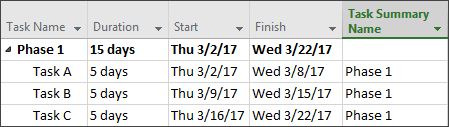
TIMELINE BAR LABELS AND TASK PROGRESS
Communicating project progress just got easier! Timeline bars can now be labeled, and task progress is shown right on the tasks themselves, making it simple to quickly illustrate your plan and the work in progress when sharing status.

ACCESSIBILITY IMPROVEMENTS
We?re continuing our effort to improve the accessibility of Project for all customers. In Project 2019 we?ve worked to make it easier for Windows Narrator and other assistive technology to read more elements of Project, and we?ve improved our contrast and keyboard support.
For details, see Accessibility in Microsoft Project.
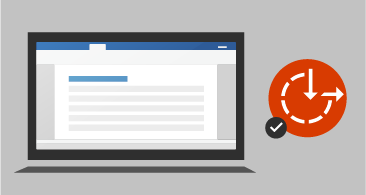


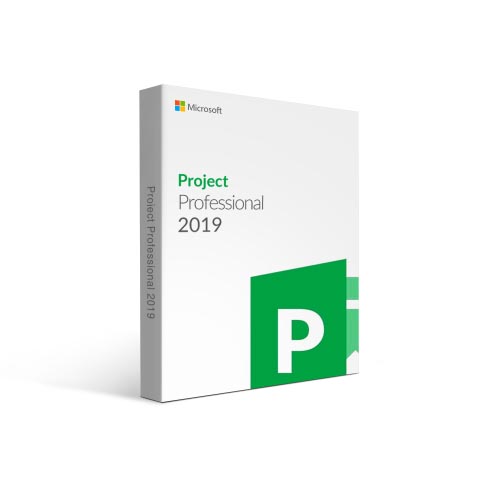
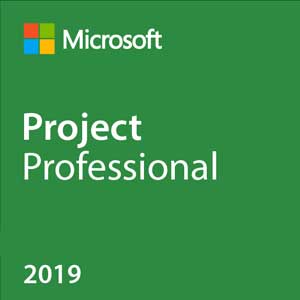
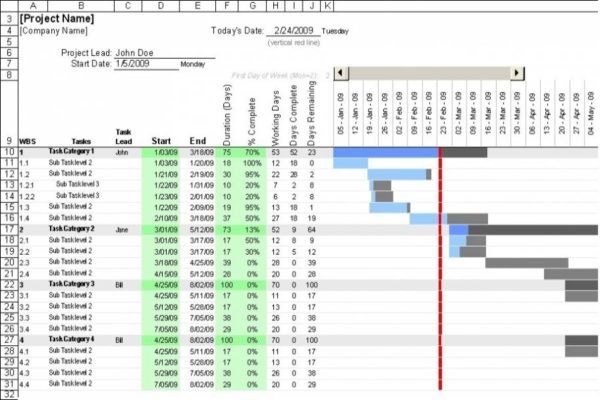
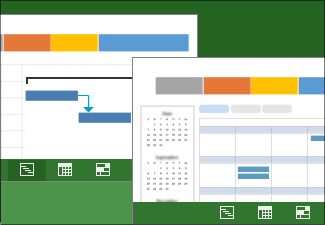
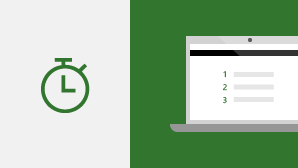


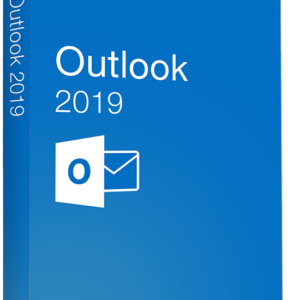

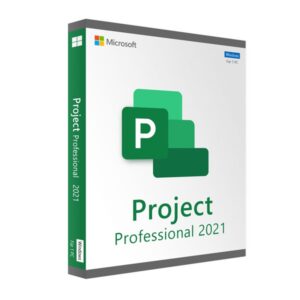
最初は問題がありましたが、昨日彼女が助けてくれてアクティベートできました。
簡単な購入で、うまく動作しました。
あなたをお気に入りに入れておく
同じ製品を別の会社で購入しました。何度もインストールとプロダクトキーの試行の後、彼らは返金しました。こちらで購入して15分以内に稼働しました。問題なし!!
素晴らしい製品