Microsoft has recently released 2023 July update KB5028185 for Windows 11 version 22H2. You can read more details about the KB5028185 update by clicking here. Now, it seems that the update KB5028185 is failing to install for many users. It is also causing “diagnosing your PC” boot loop for some users. Some users are also experiencing display flickering issue after installing this update.
Many users are reporting installation failure issue with Windows 11 update KB5028185. Users are facing 0x80073712, 0x80070002, 0x800f081f, and other errors when trying to install the update.
2023-07 Cumulative Update for Windows 11 failed to install but no longer shows up
Hello,I recently tried to install the following updates:
1) 2023-07 Cumulative Update for .NET Framework, 3.5 and 4.8.1 for Windows 11, version 22H2 for x64 (KB5028851)
2) 2023-07 Cumulative Update for Windows 11 Version 22H2 for x64-based Systems (KB5028185)
The .NET Framework update installed just fine, but Windows Update said the second one (KB5028185) “failed” to install. I clicked “Retry,” and I was told that it “failed” to install the update a second time. However, Windows Update now says my computer is “up to date,” and it doesn’t find any updates to install when I click “Check for updates.”
Worst of all, when I click on “Update history,” it doesn’t mention KB5028185 at all, so the most recent security update that was “successfully installed” is the one released on June 13, 2023. For reference, it is listed as: 2023-06 Cumulative Update for Windows 11 Version 22H2 for x64-based Systems (KB5027119)
Windows 11 Update (KB5028185) Failed with Error 0x80070002
Dear microsoft community team, I’ve been tried to install update but it keeps failed with error code 0x80070002. I also tried to run `sfc /scannow` and it return a message like this:
“`Windows Resource Protection found corrupt files but was unable to fix some of them.
For online repairs, details are included in the CBS log file located at
windir\Logs\CBS\CBS.log. For example C:\Windows\Logs\CBS\CBS.log. For offline
repairs, details are included in the log file provided by the /OFFLOGFILE flag.“`
INSTALL ERROR: 2023-07 Cumulative Update for Windows 11 Version 22H2 for x64-based Systems (KB5028185)
Hello,
When I install the following update:
2023-07 Cumulative Update for Windows 11 Version 22H2 for x64-based Systems (KB5028185)
and restart my computer, while restarting, the update will progress until the screen suddenly reads:
“Something didn’t go as planned. No need to worry – undoing changes. Please keep your computer on.”
Eventually the restart process will complete, but the “Windows Update” section of settings shows “Install error – 0x8007045b” for this update, indicating it did not complete, still allowing me to try again.
I have tried each of the steps listed in the following links and do not have an anti-virus. As well, “sfc/scannow” and the “dism” commands do not detect anything wrong and always come back clean.
Windows 11 Update Error 0x80073712 – Again
I’m trying to update Windows, and it will not. The update is:
2023-07 Cumulative Update for Windows 11 Version 22H2 for x64-based Systems (KB5028185)
Some update files are missing or have problems. We’ll try to download the update again later. Error code: (0x80073712)
I found this article, it has a solution but it is not for the same update. Should I use the same fix verbatim? Or something else? Thank you.
Coming to details of another issue, users reported about it on Reddit. One user mentions about the update making the restart and startup times longer.
KB5028185 is trash. Thanks to this update, my restart and startup times are both far longer, sitting at the Welcome Screen for 17 seconds where it used to be about 4½ seconds. The shut down time is longer too but I didn’t time it.
The new feature to show seconds to the clock doesn’t work.
I created a startup task a couple of months ago to delay the startup of EarTrumpet for 15 seconds so that it would actually be useful when it started up instead of having nothing at all in its Volume Mixer. That startup task no longer works. I deleted it and made a new one, but that one doesn’t work either.
Another issue reported by users in the Reddit is the display flickering issue while playing games after the update KB5028185 installation.
My display started flickering while playing games after the update. Uninstalled/reinstalled display drivers to no avail. Problem occurs if screen refresh rate is above 60 hz or the game is in fullscreen/borderless window. How do I fix? Im on the KB5028185 version currently.
Some users have also reported other issues too after installing the update KB5028185 on their Windows 11 PCs.
The update left me on the “diagnosing your PC” boot loop.
After the initial install, my PC booted into Windows 11 with no USB hardware working(m&k/audio interface), I restarted and it kept putting me into repair mode to either reinstall windows, load a backup image, or uninstall the updates…I uninstalled the updates, still wouldn’t boot into Windows and again the “diagnosing your PC” loop of endless spinning wheel.
After a half hour of trying restarts, I finally opted to load a backup that was luckily from an hour before this update happened, and everything is perfect/normal again – I’m just behind on updates, which I will be holding off on for as long as humanly possible.
(ps: I browsed this thread for a bit but didn’t see a duplicate of my issue from anyone else, sorry if this has been addressed)
Windows 11 KB5028185 issues: install fails, crashes PCs and other bugs
On Feedback Hub, some users are reporting issues with the update, with some highlighting problems with the update installation itself. A blue screen (BSOD) appeared several times, followed by automatic restarts. These repeated restarts only ceased after a manual F8 operation during the startup process, which led to successful system repair.
“After I updated the KB5028185 patch on 7.12, when I do a game update to my D drive my SN770 will suddenly go up to 100% disk occupancy after a while and stay there for a while, and then the drive disappears from inside my device list, only to reappear after rebooting the system. And after troubleshooting everything that could be going wrong, I couldn’t fix it until I uninstalled the KB5028185 patch,” one user reported.
Additionally, users are noticing repetitive installations of the security intelligence update 1.393.336.0. While this does not seem to cause major issues, it can be frustrating as it shows up repeatedly in the update and reliability history whenever ‘check for updates’ is clicked. This problem persists across different Windows 11 devices.
Notably, Microsoft recently fixed Windows 11’s long-standing Windows Defender bug that displayed false warnings, but that bug fix has nothing to do with repetitive installations of security intelligence updates.
Reports of performance issues
We have previously reported that Microsoft has been struggling to resolve the Windows 11 SSD bug, hurting some configurations’ performance, particularly those builds that rely on SSD hardware. For some, it felt like running a buggy version of Windows 11 on a dated processor with limited RAM.
In one instance, a four-hour update download and install time was followed by two restarts and another 45-minute install period. Despite this, the system remained incredibly slow. No improvement was seen after uninstalling and reinstalling the NET Framework update.
A particular case involved an Asus Z790 motherboard, where the issues were observed across USB2 and USB3 ports. For this user, uninstalling KB5028185 seemed to resolve the problem, with the system running smoothly again after six hours.
Finally, some users have reported flickering displays while playing games post-update. This issue arises when the screen refresh rate exceeds 60 Hz or the game is played in fullscreen/borderless window mode. For now, the solution remains unclear.
How to fix issues caused by KB5028185
As a workaround to these issues, it is recommended to uninstall the KB5028185 update.
Users can do this by navigating to Settings > Windows Update > Update history > Uninstall updates and selecting “Security Update” with “KB5028185” in the name.
However, it’s important to remember that this step might expose the system to security vulnerabilities, and it’s always better to wait for the next update or an official solution from Microsoft.
How to fix KB5028185 fails to install in Windows 11
Solution 1. Run Windows Update Troubleshooter
- Click the Windows button and select Settings.
- Select System from the left pane, then scroll down on the right pane, and click on Troubleshoot.
- Click on Other troubleshooters.
- Locate the Windows Update troubleshooter and hit the Run button.

Solution 2. Restart Windows Services
- Type services in the search bar and launch the Services utility.
- Find Windows Update in the list.
- Double-click on it, set the Startup type to Automatic, and click Apply.
- Now click on Restart the Service.
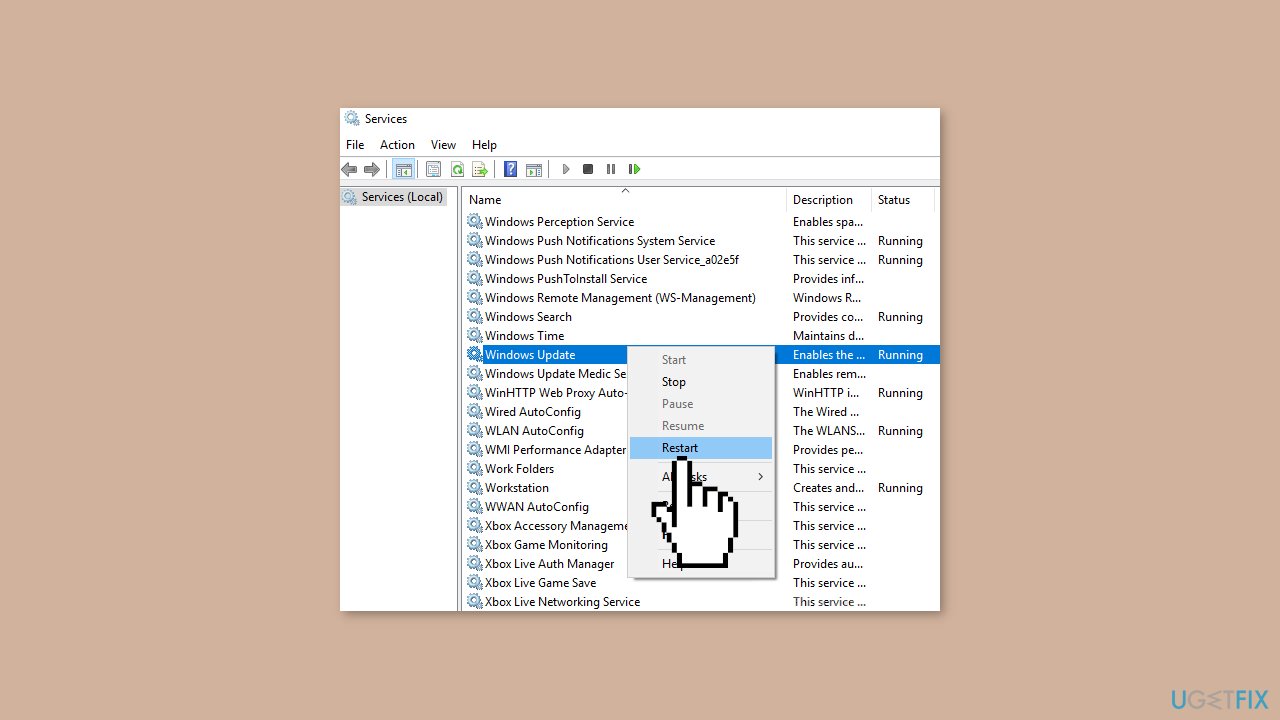
- Do the same with Background Intelligent Transfer Service.
Solution 3. Repair Corrupted System Files
Use Command Prompt commands to repair system file corruption:
- Open Command Prompt as administrator
- Use the following command and press Enter:
sfc /scannow
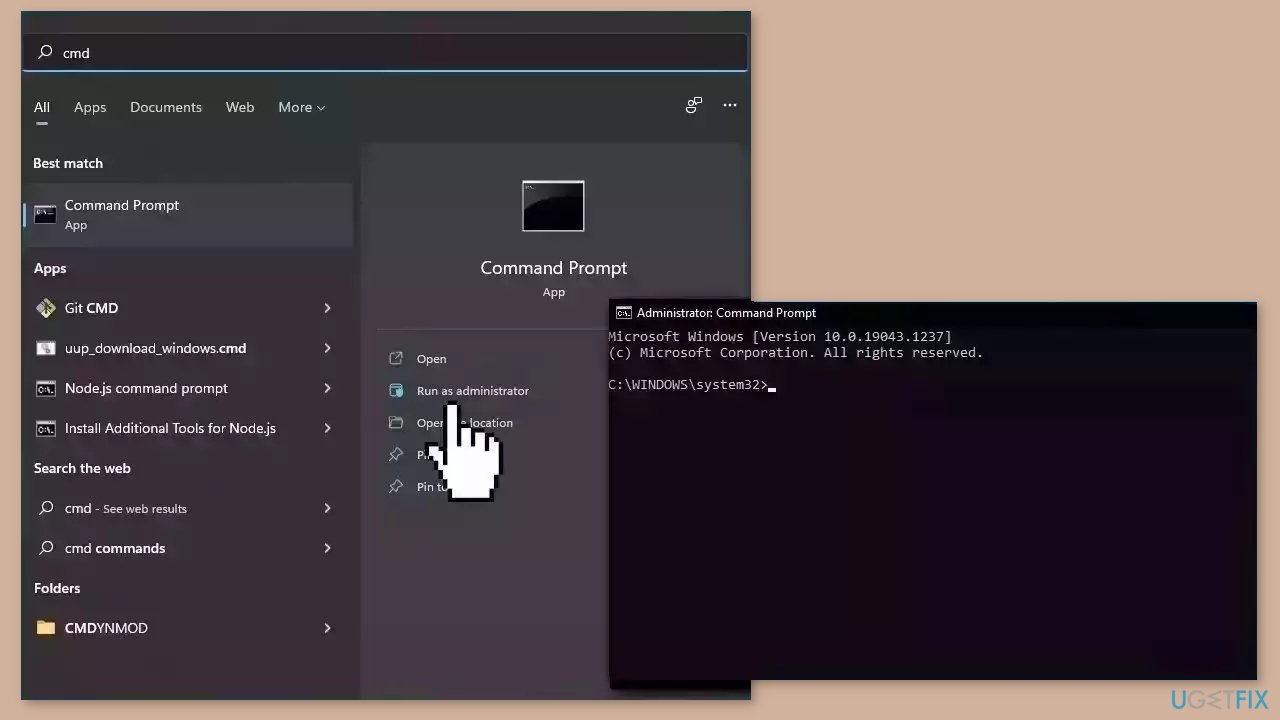
- Reboot your system
- If SFC returned an error, then use the following command lines, pressing Enter after each:
DISM /Online /Cleanup-Image /CheckHealth
DISM /Online /Cleanup-Image /ScanHealth
DISM /Online /Cleanup-Image /RestoreHealth
Solution 4. Use the Microsoft Update Catalog
- Go to the official Microsoft Update Catalog website.
- Type the KB number KB5028185 into the search bar, and press Enter or click Search.
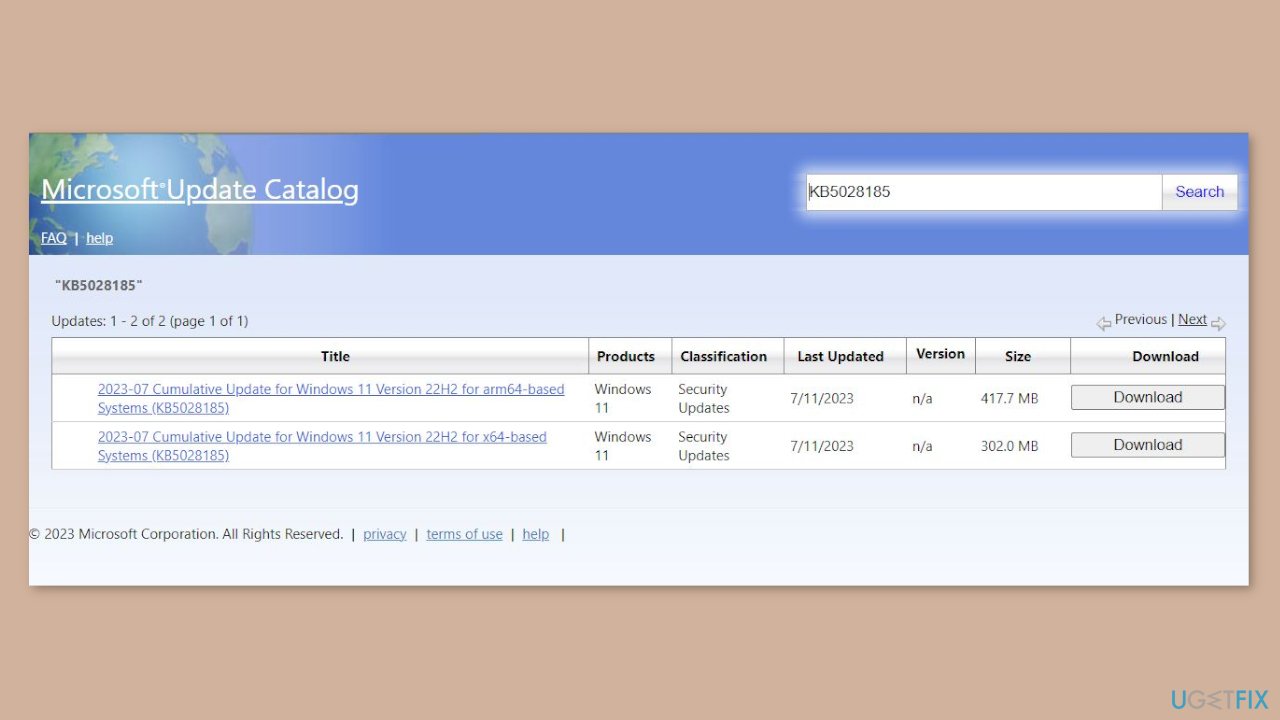
- You will find many different versions on the update – you need to find the one that matches your PC specs and Windows version (as a home user, ignore Windows server versions).
- After picking the correct version, click the Download button and proceed with the on-screen instructions.
- Restart your system once done.
Solution 5. Try Clean Boot
- Open the Search menu, type in system configuration, and press Enter.
- Under the Services tab, tick the Hide all Microsoft services box.
- Click on Disable all button.

- Head over to the Startup tab and click on Open Task Manager.
- Select a third-party program and click on Disable at the top.
- Repeat this step to disable all third-party apps and programs.
- Restart your PC to enter the clean boot state and see if the issue persists.
- If the issue disappeared in the clean boot state, then you can be certain that a third-party app is causing it.
- Go through all recently installed apps or programs and remove them one by one.
Solution 6. Reset Windows Update Components
- Open the Command Prompt as an Administrator
- Type the following commands one by one and press Enter after each:
net stop bits
net stop wuauserv
net stop cryptsvc
Del “%ALLUSERSPROFILE%\Application Data\Microsoft\Network\Downloader\qmgr*.dat”
Ren %Systemroot%\SoftwareDistribution\DataStore DataStore.bak
Ren %Systemroot%\SoftwareDistribution\Download Download.bak
Ren %Systemroot%\System32\catroot2 catroot2.bak
sc.exe sdset bits D:(A;;CCLCSWRPWPDTLOCRRC;;;SY)(A;;CCDCLCSWRPWPDTLOCRSDRCWDWO;;;BA)(A;;CCLCSWLOCRRC;;;AU)(A;;CCLCSWRPWPDTLOCRRC;;;PU)
sc.exe sdset wuauserv D:(A;;CCLCSWRPWPDTLOCRRC;;;SY)(A;;CCDCLCSWRPWPDTLOCRSDRCWDWO;;;BA)(A;;CCLCSWLOCRRC;;;AU)(A;;CCLCSWRPWPDTLOCRRC;;;PU)
cd /d %windir%\system32
regsvr32.exe atl.dll
regsvr32.exe urlmon.dll
regsvr32.exe mshtml.dll
regsvr32.exe shdocvw.dll
regsvr32.exe browseui.dll
regsvr32.exe jscript.dll
regsvr32.exe vbscript.dll
regsvr32.exe scrrun.dll
regsvr32.exe msxml.dll
regsvr32.exe msxml3.dll
regsvr32.exe msxml6.dll
regsvr32.exe actxprxy.dll
regsvr32.exe softpub.dll
regsvr32.exe wintrust.dll
regsvr32.exe dssenh.dll
regsvr32.exe rsaenh.dll
regsvr32.exe gpkcsp.dll
regsvr32.exe sccbase.dll
regsvr32.exe slbcsp.dll
regsvr32.exe cryptdlg.dll
regsvr32.exe oleaut32.dll
regsvr32.exe ole32.dll
regsvr32.exe shell32.dll
regsvr32.exe initpki.dll
regsvr32.exe wuapi.dll
regsvr32.exe wuaueng.dll
regsvr32.exe wuaueng1.dll
regsvr32.exe wucltui.dll
regsvr32.exe wups.dll
regsvr32.exe wups2.dll
regsvr32.exe wuweb.dll
regsvr32.exe qmgr.dll
regsvr32.exe qmgrprxy.dll
regsvr32.exe wucltux.dll
regsvr32.exe muweb.dll
regsvr32.exe wuwebv.dll
netsh winsock reset
net start bits
net start wuauserv
net start cryptsvc
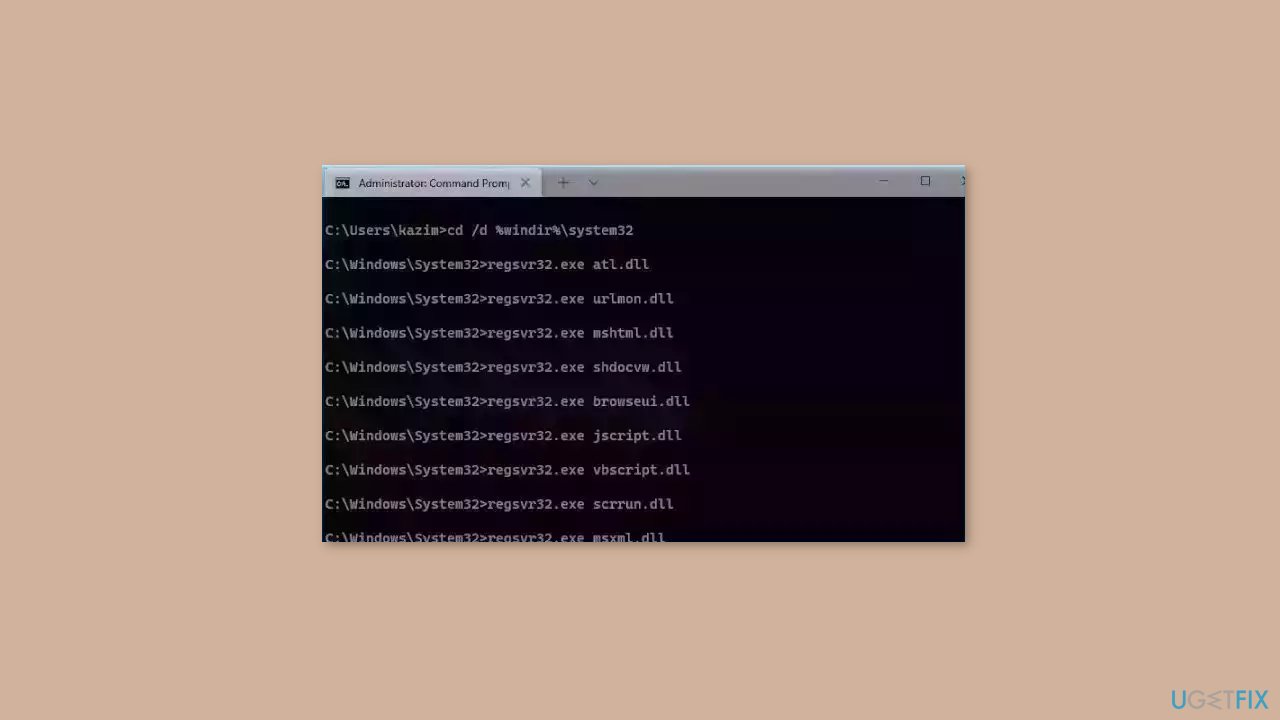
- Wait for the process to finish and restart your PC
Solution 7. Use Installation Media
If none of the previous steps helped you resolve the issue, your current installation of Windows may be corrupt. Perform a repair installation and see if it fixes the issue of updates not installing.
- Visit the official Microsoft website to download Windows 11 Installation Media.
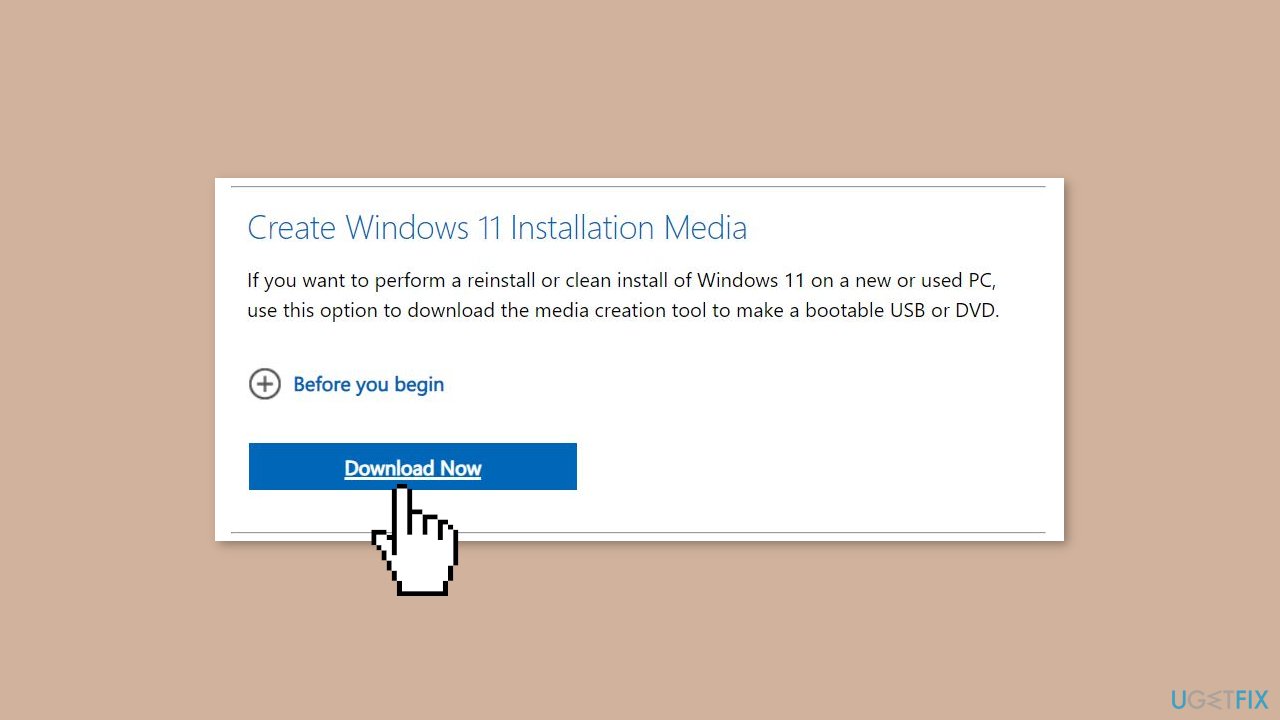
- Run the Media Creation Tool and select Create Installation Media for another PC.
- Select your USB drive.
- Let the Process complete of writing the Installation files to the USB drive.
- Click Finish.
- On the PC you wish to upgrade, Press Windows + E to open the File Explorer.
- Open the Removable drive and click Setup.exe.
- Accept the license terms on the next screen.
- Confirm the Upgrade options – Files, apps and Settings are kept.
- Click Install, and the upgrade should start.


