システムを Windows 10 にアップグレードした後、Windows のライセンス認証を求められることがあります。多くのユーザーがこの段階でエラーコード 0xC004F074 が表示されたと報告しています。また、ライセンス認証をそれ以上進めることができませんでした。 この問題を引き起こす明確な原因は特定されていませんが、この記事ではいくつかの対処法をまとめています。これらの方法によって問題を解決することができます。
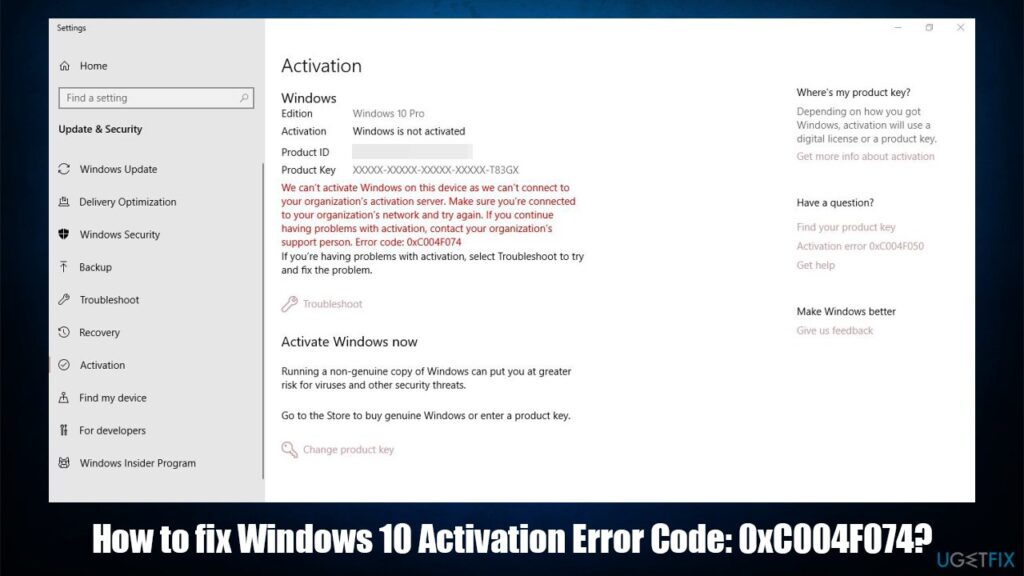
修正方法を実行する際は、十分に注意して従ってください。
👉修正1:slmgr.vbs コマンドを使用する
ステップ1:
Windows ロゴキーと R キーを同時に押して、[ファイル名を指定して実行] ダイアログを開きます。
ステップ2:cmd と入力し、Ctrl + Shift + Enter を押して、管理者権限でコマンドプロンプトを開きます。
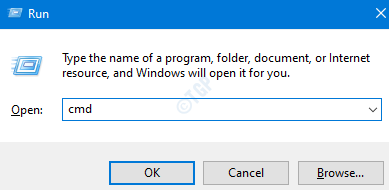
ステップ3:
アクセス許可を求めるユーザーアカウント制御 (UAC) ウィンドウが表示されたら、[はい] をクリックします。
ステップ4:
コマンドプロンプト画面で、以下のコマンドを入力します。各コマンドを入力した後は必ず Enter キーを押してください。
slmgr.vbs -ipk xxxxx-xxxxx-xxxxx-xxxxx
上記のコマンド内の xxxxx-xxxxx-xxxxx-xxxxx は、ハイフンで区切られた 25 桁の英数字のプロダクトキーを表します。
オンラインでキーを認証する場合は、次のコマンドを実行してください。
slmgr.vbs -ato
もしこの方法で解決しない場合は、次の修正方法をお試しください。
👉 修正2:Slui 3 コマンドを使用する
ステップ1:
Windows ロゴキーと R キーを押して、[ファイル名を指定して実行] ダイアログを開きます。
ステップ2:cmd と入力し、Enter キーを押します。
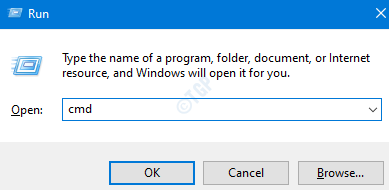
ステップ3:
開いたコマンドプロンプト画面で、次のコマンドを入力し、Enter キーを押します。
slui 3
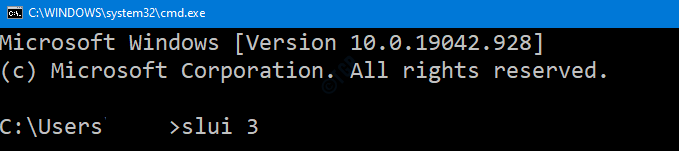
ステップ4:
ユーザーアカウント制御 (UAC) の確認画面が表示され、許可を求められますので、[はい] をクリックします。
ステップ5:
プロダクトキーを入力し、[次へ] をクリックします。
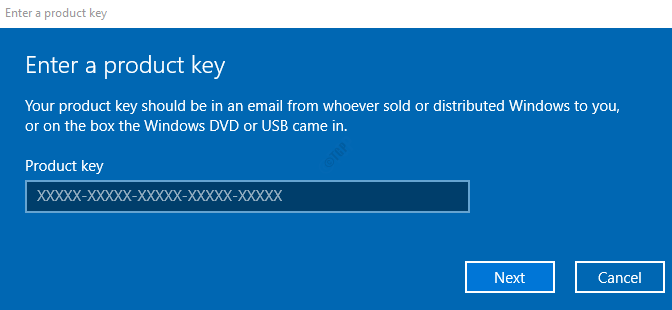
ステップ6:
キーが確認されたら、[ライセンス認証] ボタンをクリックします。
ステップ7:
システムを再起動します。
これで問題が解決するか確認してください。もし解決しない場合は、次の修正方法をお試しください。
👉 修正3:SFC スキャンを実行する
ステップ1:
Windows ロゴキーと R キーを同時に押して、[ファイル名を指定して実行] ダイアログを開きます。
ステップ2:cmd と入力し、Ctrl + Shift + Enter を押して、管理者権限でコマンドプロンプトを開きます。
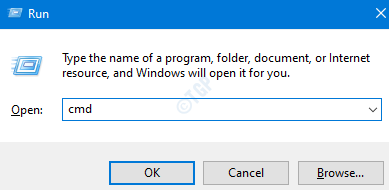
ステップ3:
アクセス許可を求めるユーザーアカウント制御 (UAC) ウィンドウが表示されたら、[はい] をクリックします。
ステップ4:
開いたコマンドプロンプト画面で、次のコマンドを入力し、Enter キーを押します。
sfc /scannow
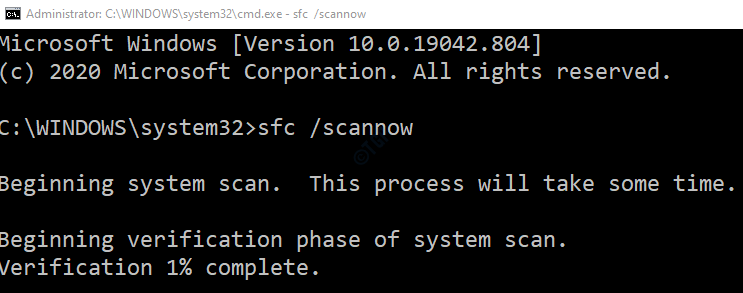
ご注意:
スキャンの完了には時間がかかります。終了するまでお待ちください。
ステップ5:
スキャンが完了すると、破損したファイルが修復されます。
ステップ6:
システムを再起動します。
その後、エラーなく Windows がライセンス認証されるかどうか確認してください。
👉 修正4:Windows Update トラブルシューティングを実行する
ステップ1:
[ファイル名を指定して実行] ダイアログを開きます。
ステップ2:
表示されたウィンドウに次のコマンドを入力し、[OK] をクリックします。
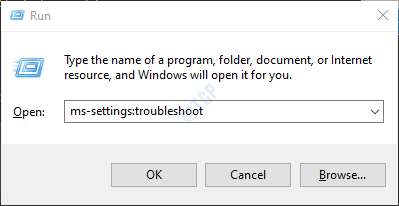
ステップ3:
表示された [設定] → [更新とセキュリティ] → [トラブルシューティング] ウィンドウで、[追加のトラブルシューティング ツール] を選択します。
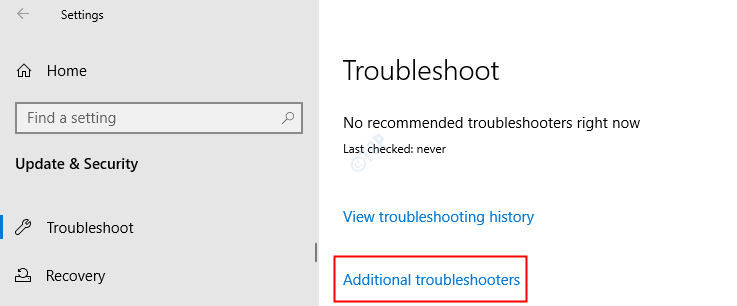
ステップ4:
開いた [追加のトラブルシューティング ツール] ウィンドウで、[Windows Update] を選択します。
ステップ5:
[トラブルシューティング ツールの実行] ボタンをクリックします。
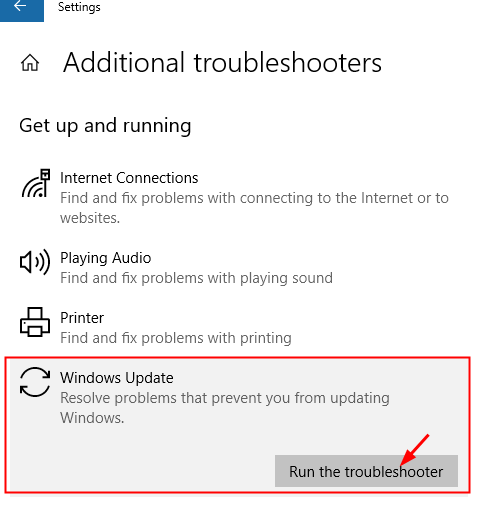
ステップ6:
これで、システムが問題の検出を開始します。問題が見つかると通知が表示されますので、画面の指示に従って問題を修正してください。
もし、いずれの方法でも解決しない場合は、Microsoft カスタマーサポート に連絡し、最適な対応を試してください。
この記事がお役に立てば幸いです。どの修正方法があなたのケースで有効だったか、ぜひコメントで教えてください。
ご覧いただき、ありがとうございました。


