Microsoft Office is the most popular suite of productivity applications in the world, and it runs on Mac computers just as well as it does on Windows machines. The question on many Mac users’ lips seems to be, “Should I pay for Microsoft Office for Mac or use one of its many free alternatives?” In this article, we attempt to answer this question and give you all the information you need to download, install, and start using Microsoft Office for Mac — if you decide that it’s a good choice for you.
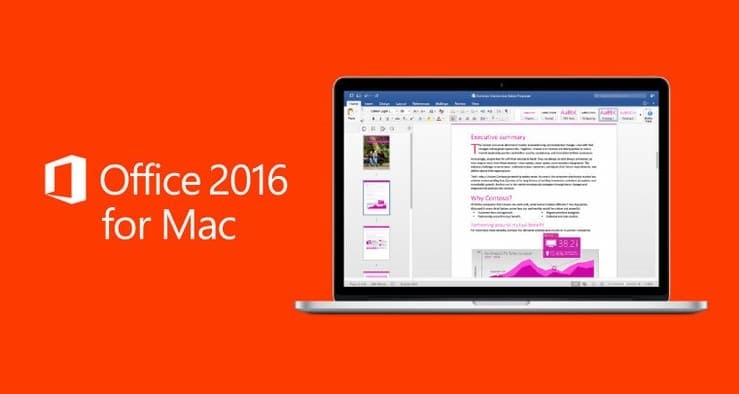
Introduction to Microsoft Office for Mac
Microsoft Office was first released in 1990 for Windows 95. The first Mac version, called Microsoft Office 98 Macintosh Edition, wasn’t released until, you’ve guessed it, 1998. It was re-engineered by Microsoft’s Macintosh Business Unit and introduced the Internet Explorer 4.0 browser and Outlook Express. It also included Microsoft PowerPoint 98, Microsoft Word 98, and Microsoft Excel 98.
Today, there’s very little difference between Microsoft Office for Mac and Microsoft Office for Windows. Since the version 15.25, Microsoft Office for Mac has become exclusively a 64-bit application, breaking compatibility with old Mac computers with 32-bit processors.
Components of Microsoft Office for Mac 2016
The latest version of Microsoft Office for Mac, Microsoft Office 2016, features the flat design and tabbed user interface that were introduced in Microsoft Office 2013. It includes Word, Excel, Outlook, PowerPoint, OneNote, OneDrive, and Skype.
- Word: a word processor with rudimentary desktop publishing capabilities.
- Excel: a spreadsheet with calculation, graphing tools, pivot tables, and a macro programming language called Visual Basic for Applications.
- Outlook: a personal information manager with email capabilities, task manager, contact manager, note taking, and journal.
- PowerPoint: a presentation program that has come to be very widely used in many other communication situations.
- OneNote: a free-form information gathering and multi-user collaboration program capable of gathering users’ notes, drawings, screen clippings, and audio commentaries.
- OneDrive: a cloud file hosting service that allows users to store files as well as other personal data in the cloud.
- Skype: a telecommunications application software that provides video chat and voice calls between computers, tablets, mobile devices, the Xbox One console, and smartwatches.
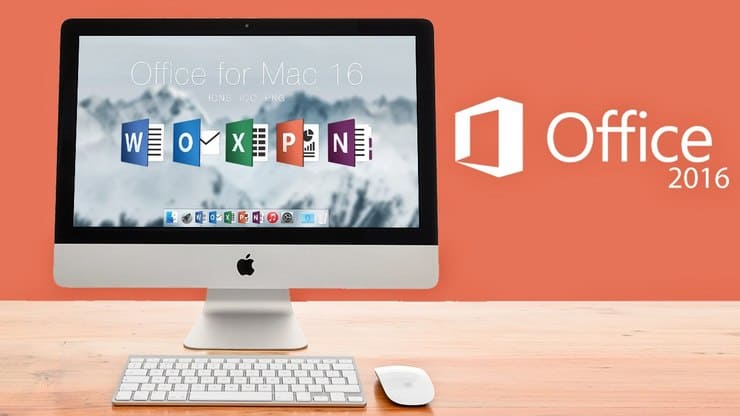
Editions of Microsoft Office for Mac 2016
Microsoft Office 2016 for Mac, sometimes referred to simply as MS Office for Mac 2016, is made available in several editions, each aimed at a different market.
- Home & Student: this retail suite includes the core applications only.
- Home & Business: This retail suite includes the core applications and Outlook.
- Standard: This suite, only available through volume licensing channels, includes the core applications and Outlook.
Microsoft Office 2016 for Mac is also available as part of the Office 365 for Mac subscription services, which use a software as a service model and are intended for home and business users alike.
- Office 365 Home: Includes Word, Excel, PowerPoint, OneNote, Outlook plus online storage and more for up to 5 users. The Office 365 Home subscription costs $99.99 per year.
- Office 365 Personal: Includes Word, Excel, PowerPoint, OneNote, Outlook plus online storage and more for 1 user. The Office 365 Personal subscription costs $69.99 per year.
- Office Home & Student 2016 for Mac: Includes Word, Excel, PowerPoint and OneNote for 1 Mac. The Office Home & Student 2016 for Mac subscription costs $36 as a one-time purchase.
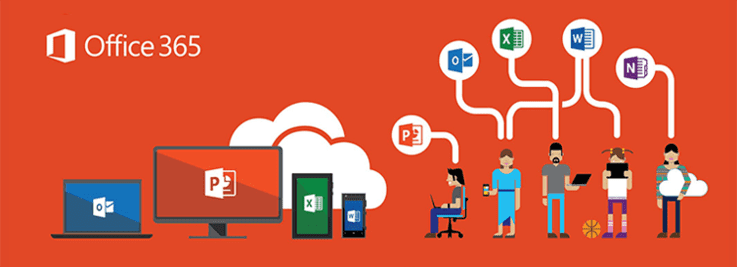
How to Download Microsoft Office for Mac?
To download Microsoft Office for Mac, go to www.office.com and sign in with the account associated with your version of Office. Go to the Office home page and select Install Office → Install.
How to Install Microsoft Office for Mac?
An installer file will be downloaded to your computer. Launch it and follow the instructions. When you see the phrase, “You’re all set! Office is installed now,” your install is finished.
The first time you launch Microsoft Office for Mac, you will be prompted to activate your installation. Simply follow the activation wizard prompts to complete the activation process.
How to Uninstall Microsoft Office on Mac?
To uninstall Microsoft Office on Mac, open Finder and navigate to Applications. Press the Command key and click to select all of the Office 2016 for Mac applications. Keep holding the Command key and click an application you selected and click Move to Trash.
To remove leftover files:
- Open Finder and press the Command key + Shift + H.
- On the Finder menu at the top, click View → as List, and then click View → Show View Options.
- In the View Options dialog box, select Show Library Folder and save. Return back to Finder and navigate to Library → Containers.
- Finally, delete the following files:
- com.microsoft.errorreporting
- com.microsoft.Excel
- com.microsoft.netlib.shipassertprocess
- com.microsoft.Office365ServiceV2
- com.microsoft.Outlook
- com.microsoft.Powerpoint
- com.microsoft.RMS-XPCService
- com.microsoft.Word
- com.microsoft.onenote.mac
Plus, these three additional files, which are located in Library → Group Containers:
- UBF8T346G9.ms
- UBF8T346G9.Office
- UBF8T346G9.OfficeOsfWebHost


