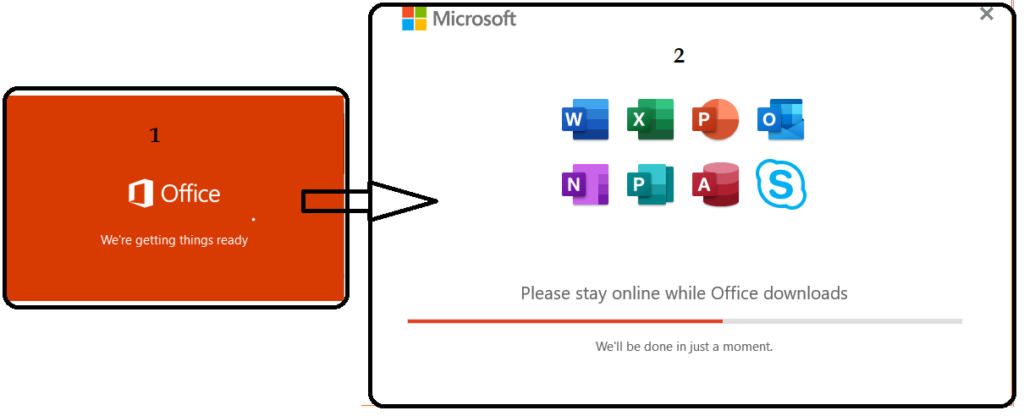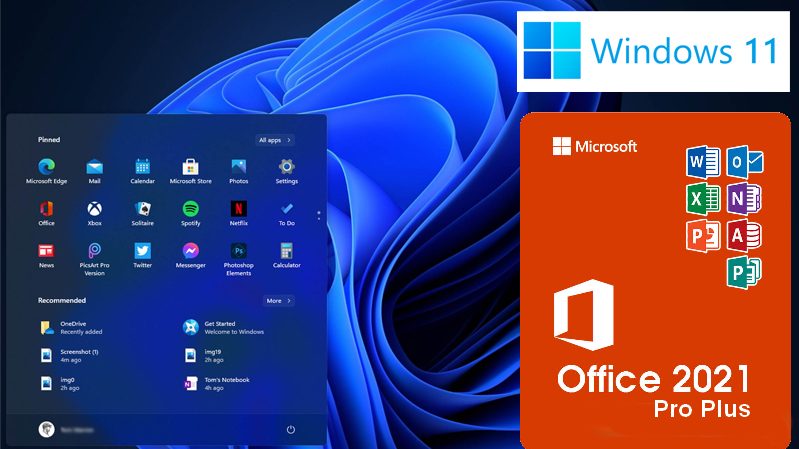First, you need a product key to download and install the Office 2021 version, which you can buy at here: Microsoft Office 2021 Professional Plus
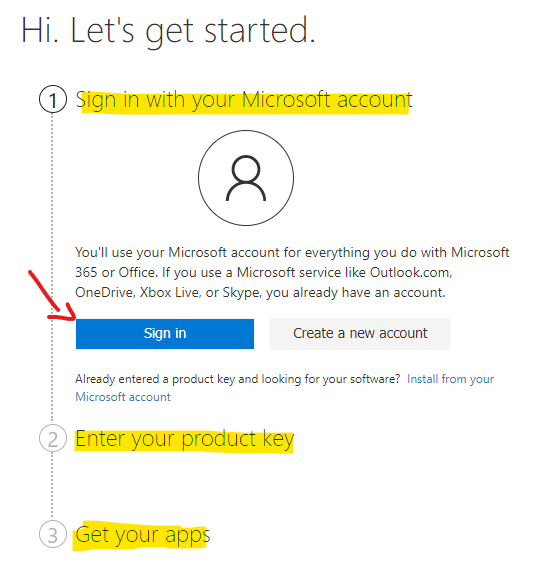
- After you sign in, select your name in the upper right-hand corner, and then select Order History.
- Locate the Office one-time purchase or individual Office app, and then select Install Office to view your product key (this doesn’t actually install Office).
- Select Install Office again in the window where the product key appears.
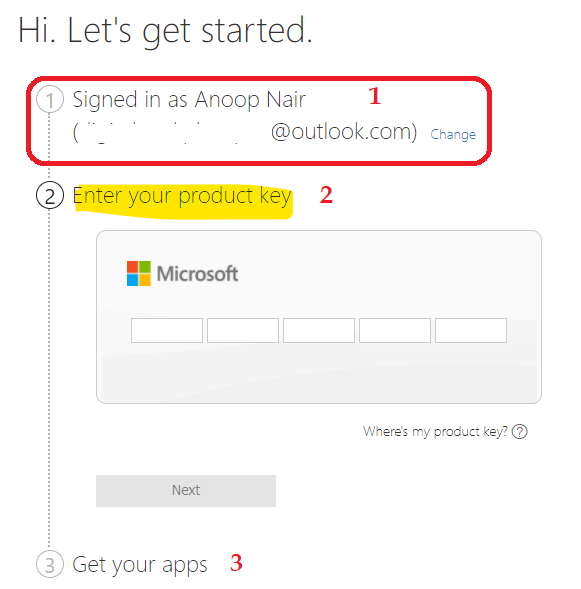
Once you have logged in to the Office.com portal – https://portal.office.com/account#installs, you will get the option to download and install Office 2021. Click on the Install Office button to start the download process.
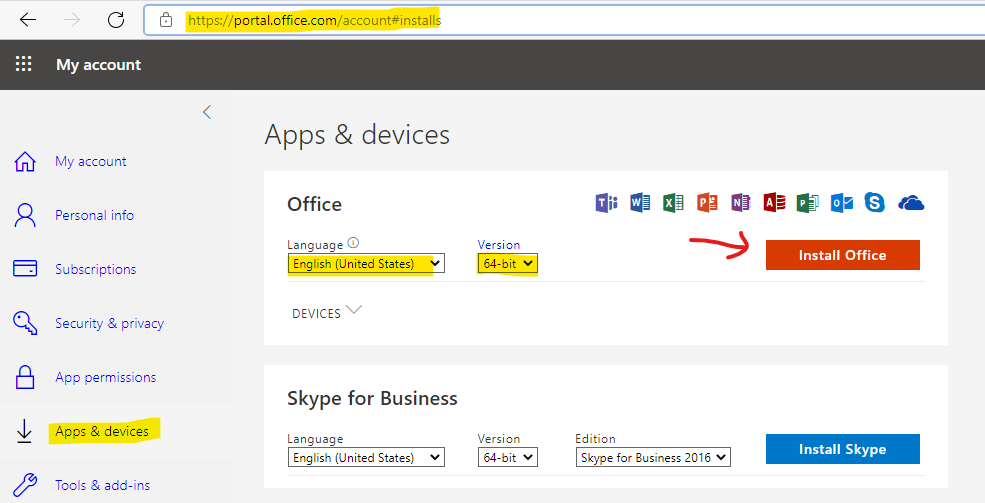
This download and install process is fully online and recommended only for personal devices. Refer to the following section if you want to download and install Office 2021 offline.
You will need to click on the Office Setup file that got downloaded. This is not a full source file of Office 2021; this is just a small EXE file that helps to download and install Office on your Windows 10 or Windows 11 PCs (and macOS).
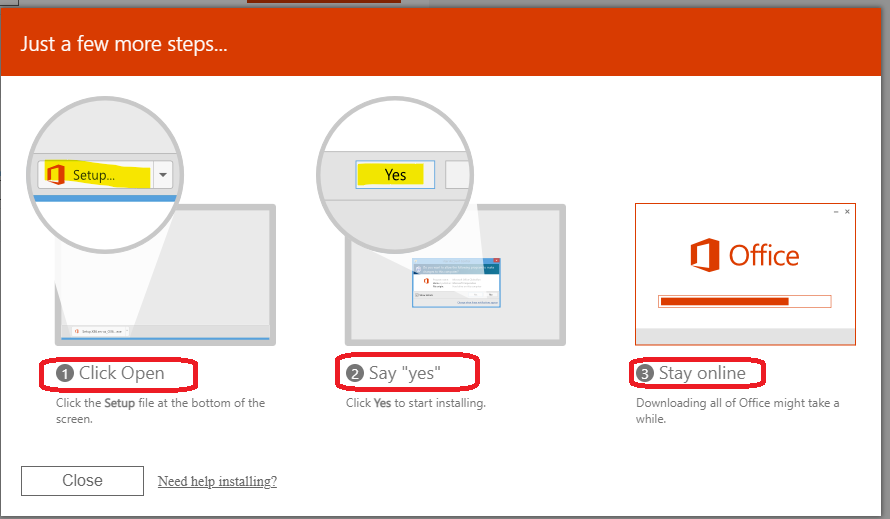
Now, the download and installation of the latest Office 2021 version will get started. You will need to be Online (connected to the internet) until step 2 in the screenshot below is completed.